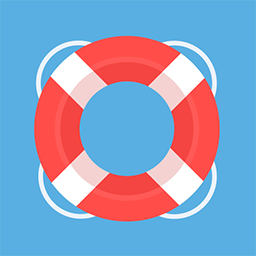Creating an authorization link for SPV access
In case you yourself do not have access to SPV, but you want to enable Celera e-Factura to access the RO e-Factura system on your behalf, you can configure this access by sharing a special authorization link with a 3rd party that has access in SPV on your behalf e.g. your accounting services provider.
Accessing the company details page
In order to create the authorization link, you first need to access the company details page:
Select “Companies in the navigation menu”
(optionally) if the company you want to access RO e-Factura for is not yet present, you can add it now
Access the company details page by pressing the information icon on the right side of the list
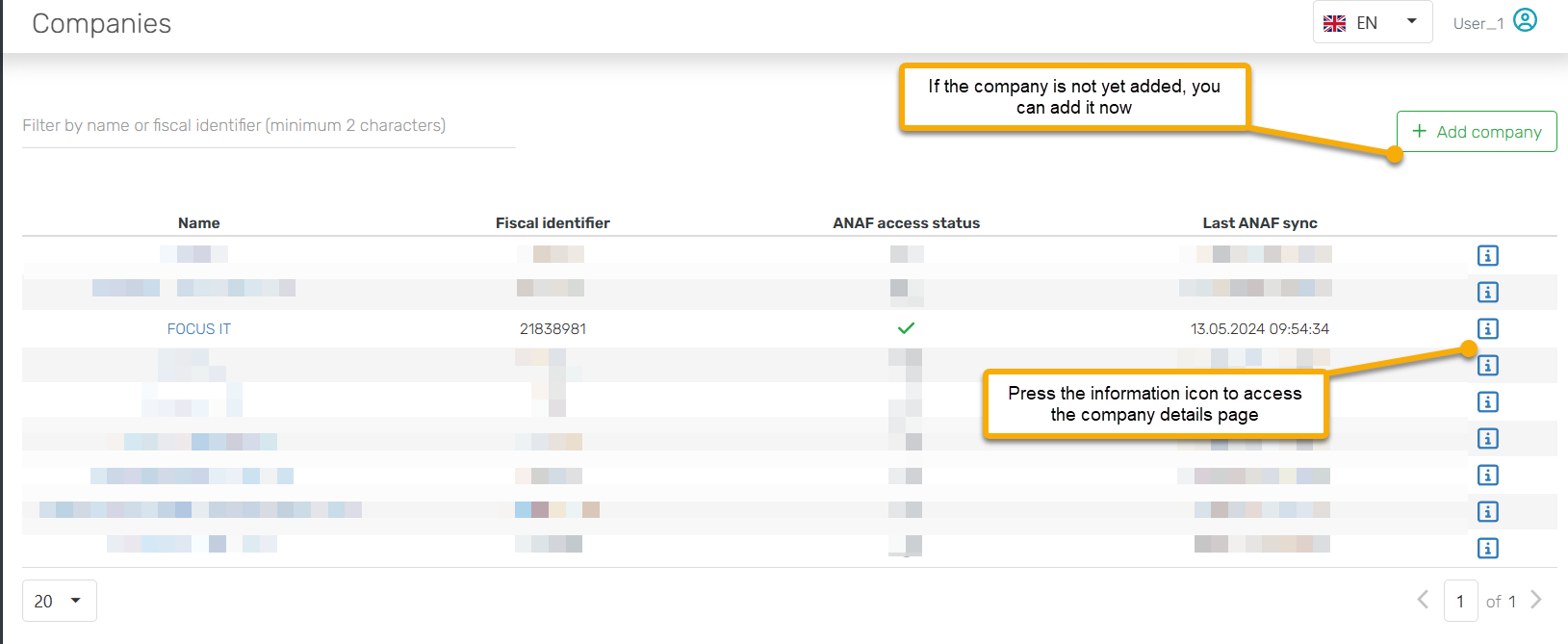
Creating and sharing the authorization link
On the company details page, you can press the “Create authorization link” button to initiate the process.
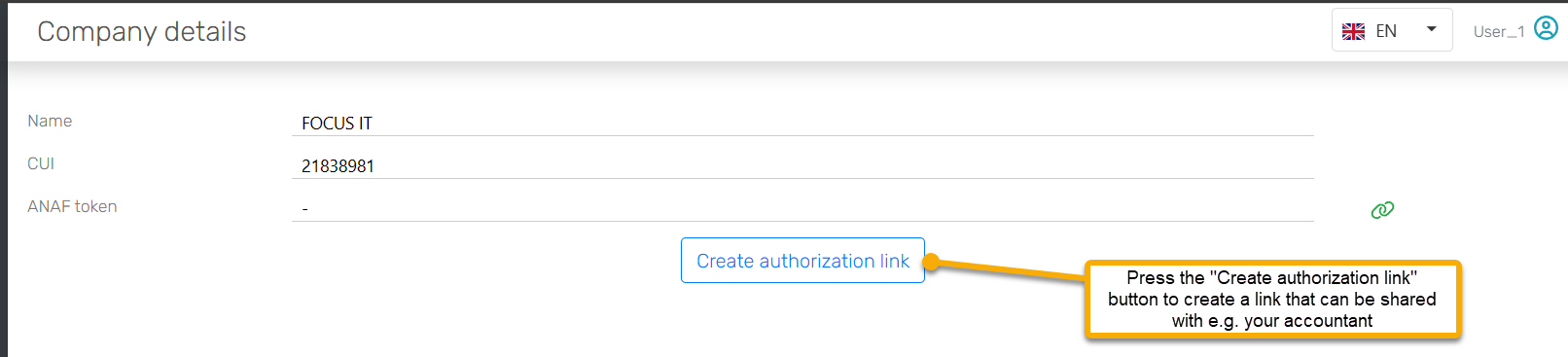
On the dialog that pops up, press “Generate link”. After a moment, the link will be created.
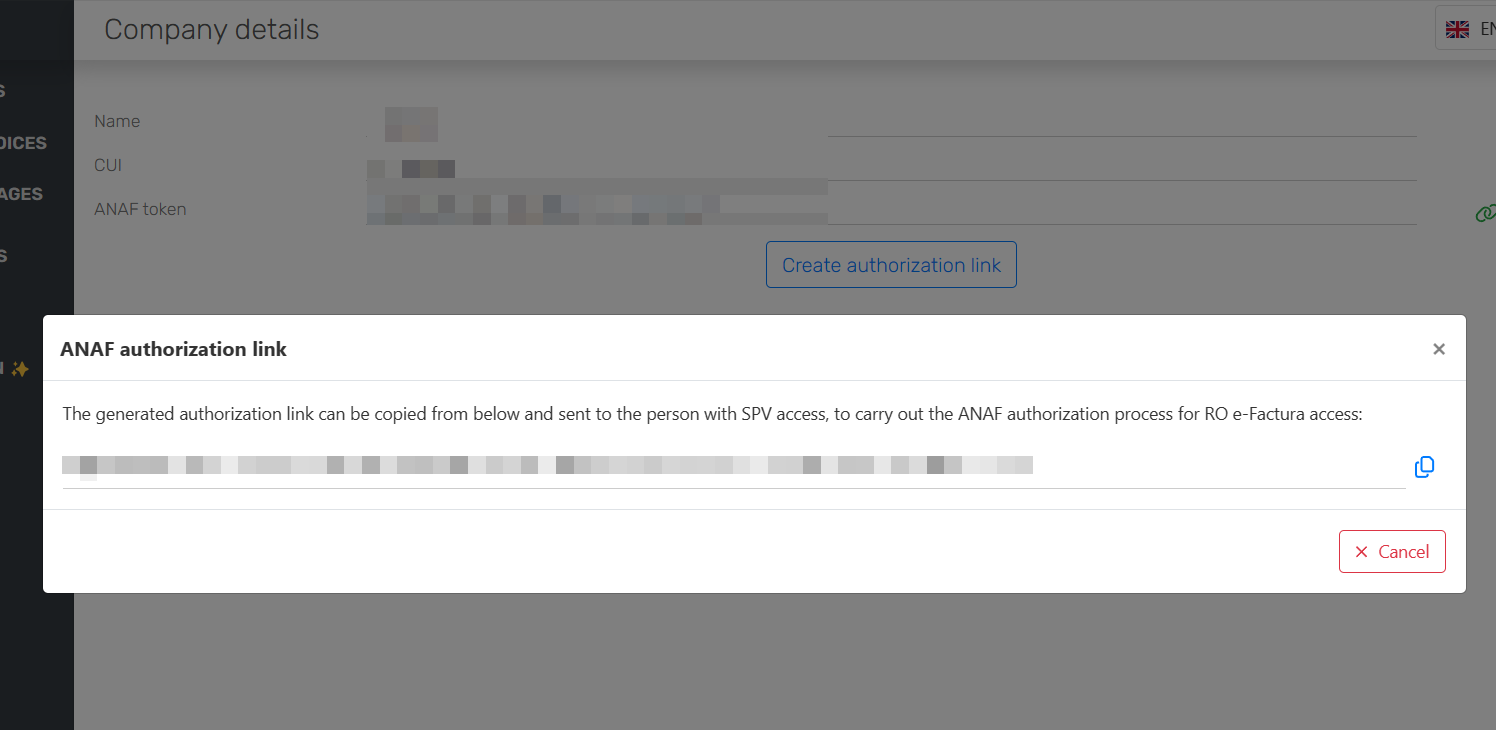
You can then copy and share the link e.g. via email with a person that has SPV access on your behalf. Once they have performed the authorization step, Celera e-Factura will start communicating with the RO e-Factura system.
Note that the authorization can be performed only for the Fiscal Identifier configured on the company details! You cannot re-use an authorization token created in this way for synchronizing data for other companies, even if the 3rd party that has performed the authorization process has access to those other companies.